To take a screenshot on a Samsung phone and display it on a projector, you can follow these steps:
- Navigate to the screen you want to capture on your Samsung phone.
- Press and hold the Power button and Volume Down button simultaneously for a few seconds until you hear a shutter sound or see a flash on the screen.
- The screenshot will be saved in your phone's Gallery or Screenshots folder.
- Connect your Samsung phone to the projector using an HDMI cable or wireless connection, depending on your projector's capabilities.
- Access the Gallery or Screenshots folder on your phone and select the screenshot you want to display.
- Play the selected screenshot on your Samsung phone, and it should be projected onto the screen.
Note that the specific steps may vary depending on the model of your Samsung phone and the type of projector you are using.